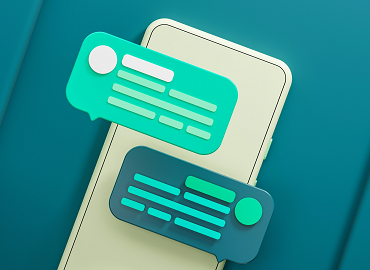Unlocking Multilingual App Development with Android Studio Translation Plugin
by Marc Berman
In a world where mobile apps transcend borders, catering to a multilingual audience is no longer a luxury—it’s a necessity. Imagine launching an amazing app only to find it failing in non-English-speaking markets. The culprit? Lack of localization. That’s where the Android Studio Translation Plugin steps in like a superhero for Android developers.
So, what is the Android Studio Translation Plugin? Simply put, it’s a tool designed to simplify the process of localizing your Android apps.
It integrates directly into Android Studio, Google’s official IDE for Android development, making the translation of your app’s UI elements smooth, consistent, and efficient. No more juggling spreadsheets or manually creating dozens of strings.xml files.
Key Features of Android Studio Translation Plugin
The Android Studio Translation Plugin comes packed with features that make app localization faster, smarter, and more efficient. It integrates directly into Android Studio, allowing developers to manage translations without leaving their coding environment. One of its standout features is real-time translation previews, letting users see how text appears in different languages instantly within the layout editor. The plugin supports batch processing, enabling the translation of multiple strings at once, which significantly saves time on large projects. It also includes a translation memory system that reuses previously translated content, ensuring consistency across the app. Developers can connect it with popular translation APIs like Google Translate or Microsoft Translator to automate and streamline the process. Additionally, it supports over 100 languages, including complex and right-to-left scripts. Overall, it transforms a traditionally manual, error-prone task into a smooth, integrated part of the development workflow.
Setting Up the Android Studio Translation Plugin
Getting started with the Android Studio Translation Plugin is refreshingly straightforward. Even if you’re not the most tech-savvy developer, you can be up and running in minutes. Here’s a step-by-step guide to help you install and configure it:
Step 1: Installation
- Open Android Studio.
- Go to Preferences > Plugins (on macOS) or File > Settings > Plugins (on Windows/Linux).
- Click on the Marketplace tab and search for “Translation Plugin.”
- Click Install next to the correct plugin, then restart Android Studio once prompted.
And that’s it! No command-line sorcery needed.
Step 2: Initial Configuration
Once installed, go to the plugin settings to configure your preferences. This includes:
- Selecting default source and target languages.
- Connecting to a translation API (you’ll need an API key if using Google Translate).
- Enabling batch processing and translation memory features.
You can also configure how translations are displayed in the IDE and whether the plugin should auto-generate strings.xml files for new languages.
Step 3: Translating Your App
After setup, open your strings.xml file. Highlight the string you want to translate, right-click, and choose “Translate with Plugin.” Select your target language(s), and boom—it does the rest for you. You can translate individual strings or the entire file in one go.
The plugin keeps a backup of the original file, so you don’t have to worry about losing data or messing up your app’s text. Plus, changes are reflected in real-time in your layout editor, which helps ensure the translations fit well within your UI components.
How the Plugin Enhances Developer Workflow
The Android Studio Translation Plugin significantly enhances developer workflow by automating and simplifying the localization process. Instead of manually creating and managing separate strings.xml files for each language, developers can generate translations directly within Android Studio. This integration saves time and reduces the risk of human error, especially in large-scale apps with hundreds of UI strings. The plugin offers batch translation capabilities, which allow multiple strings to be translated in one go, making it ideal for fast-paced development cycles. Real-time previews ensure that developers can instantly see how translated text fits into the UI, helping prevent layout issues such as text overflow or misalignment. The translation memory feature automatically detects and reuses previously translated phrases, ensuring consistency across the app. By streamlining this process, developers can focus more on core functionalities rather than repetitive localization tasks. The plugin also helps improve app quality by highlighting missing or inconsistent translations. With built-in support for multiple languages and easy API integration, it allows teams to scale their apps globally with minimal effort. Overall, it turns localization from a time-consuming chore into a seamless part of the development lifecycle.
Real-World Use Cases
The Android Studio Translation Plugin isn’t just a tool—it’s a game-changer for developers and businesses alike. Real-world use cases show how this plugin plays a pivotal role in scaling apps for global markets, delivering localized experiences that resonate with users across the world.
Case Study 1: E-Commerce App Going Global
Take, for example, a small e-commerce app originally built for English-speaking customers in the U.S. As the user base expanded to Latin America and Europe, the developers needed a fast, scalable solution to support Spanish, French, and German languages. With the Android Studio Translation Plugin, the team was able to:
- translate over 500 strings in a few hours using batch processing.
- Preview translations directly in the layout editor to ensure text didn’t overflow UI elements.
- Maintain translation consistency across new updates using translation memory.
As a result, the app saw a 30% increase in installs from non-English-speaking countries and significantly improved user retention.
Case Study 2: Educational App in Asia
Another brilliant use case is an educational app originally built for the Indian market. With the rising demand for vernacular content, the developers used the plugin to localize the app in Hindi, Tamil, Telugu, and Bengali. This move not only increased downloads but also received praise for user accessibility and inclusivity.
Localization isn’t a side quest—it’s the main mission if you’re aiming for international app success. The Android Studio Translation Plugin, like https://store.crowdin.com/android-studio, offers an intuitive, efficient, and powerful way to translate your app content without leaving your development environment. From batch translations to real-time UI previews, it brings a suite of features that streamline what was once a tedious, error-prone task.
Whether you’re a solo indie dev trying to expand to new markets or part of a larger team rolling out updates in 10+ languages, this plugin simplifies and supercharges your workflow. It supports the growing need for personalization, accessibility, and cultural sensitivity in mobile apps.
Localization bridges the gap between you and your global users—and with this plugin, that bridge is stronger, faster, and easier to build than ever before.